When you’re prepared to buy a laptop to enhance your productivity, you are faced with the choice of either exploring online or visiting a nearby store.
Throughout this process 72% of people buy laptops due to influence, if you have no knowledge then shopkeepers try to miss lead to sell out dead stock first, and online there are chances to buy the wrong one.

Throughout this process, LaptopRadar.in has been observed that a significant 72% of individuals opt to purchase laptops based on external influences.
It is crucial to note that those lacking sufficient knowledge of the Laptops Specs often fall prey to shopkeepers who attempt to deceive them into purchasing outdated or undesired products.
Additionally, when making online purchases, there is an inherent risk of acquiring the wrong item.
All the component data consists of their name, version, capacity, manufacturer’s name, and many more.
But, there are some technical data that belongs to such components that you have to understand them.
That’s why reading this laptop radar article is important to you. We understand the value of sharing useful information with friends, so please join us for more insightful content, and feel free to share it with your loved ones.
Change Mind: Best Laptop Under 60000 <<== click there
Facebook | Twitter | Telegram | Quora
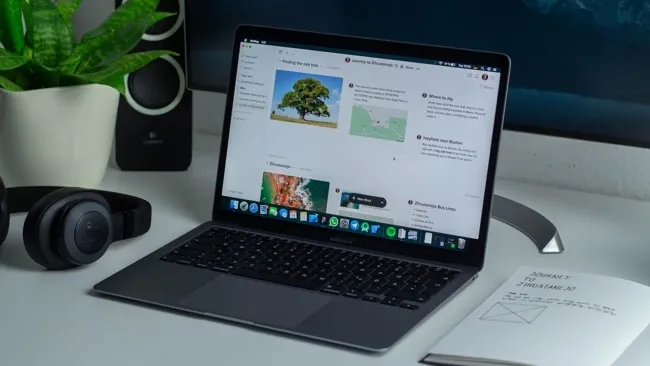
List of Laptops Specs
First, let me give you a list of all the common components that design the laptop’s ability to do a job.
Firstly, it is extremely important to check, examine and understand the various components of a laptop that contribute to the overall functionality of a laptop.
By exploring these common Laptops Specs, we can gain a comprehensive understanding of how a laptop effectively fulfills its purpose.
Therefore, let me provide you with an extensive list of the key components of a laptop involved in designing a laptop’s ability to perform various tasks.
- CPU
- GPU
- RAM
- Storage
- Display
- Ports
Now LaptopRadar explains these above all one by one for you so please share with a friend if you find a valuable solution.
Also Read: Freesync vs vsync
CPU

What is the CPU?
CPU is the acronym for the Central Processing Unit of a computer. You will find its name below we explain by taking one example.
CPU: 9th Generation Intel Core i7-9750H (12MB Cache, 2.2 GHz up to 4.5 GHz, 6 cores)
Here, in the above line, the data of the CPU consists of more information than just its name. So, let’s dig into its data and find out what they are.
9th Generation Meaning Explained
9th Generation – It’s a generation of a CPU.
At the time of launch, it was the 1st generation, and then as a result of a continuous update, its generation changed with improvements.
So, the Higher the Generation, More the improvements you will find on it in terms of features.
Intel
Intel – It’s the name of the company or an entity that has manufactured it. In this example case, it’s Intel.
Core i7-9750H Meaning Explained
Core i7-9750H – It’s a version of a processor like Core i3, or Core i5, and here it is Core i7.
Higher the number, the higher the functionality.
Now, what is 9750H? 9750H consists of many things. see below.
- 9 in 9750H – Generation number.
- 750H in 9750H – It’s an SKU number. An SKU is an acronym for the Short Keeping Unit. Hence, it has to relate to the production line. The higher the SKU number, the higher it is in features. But, the SKU number doesn’t provide significant data that we can compare the CPU performance based on it.
Laptop Processor Last Letter Meaning
You might have noticed that some CPUs have a letter at the end of their model name. Don’t worry, we’ve got you covered with this processor suffix meaning handy guide that explains what those letters actually mean.
Here’s a table showcasing common processor letters used in laptop models and their general usage:
| Processor Letter | Usage Description |
|---|---|
| H | High-performance and gaming laptops. These processors are typically designed for heavy workloads, such as gaming, video editing, and other demanding tasks. They often have higher power consumption and generate more heat compared to other laptop processors. |
| U | Ultra-low power and efficiency. These processors are optimized for battery life and energy efficiency. They are commonly found in thin and light laptops or ultrabooks, where portability and long battery life are prioritized over raw performance. |
| G | Integrated graphics. These processors feature integrated graphics capabilities, eliminating the need for a dedicated graphics card. They are commonly used in entry-level or mid-range laptops, suitable for everyday tasks, light gaming, and multimedia consumption. |
| Y | Extremely low power consumption. These processors are designed for fanless laptops and tablets, focusing on maximum energy efficiency. While they offer improved battery life, they generally provide lower performance compared to other processor types. |
| P | Desktop replacement and workstation laptops. These processors are often found in high-end laptops designed for professional applications like content creation, CAD, 3D modeling, and other resource-intensive tasks. They offer a balance between performance and power consumption. |
| M | Mobile processors. These processors are used in mid-range laptops, striking a balance between performance and power efficiency. They are suitable for everyday tasks, multimedia, and light gaming. |
| G | Graphics-focused processors. These processors are designed to provide high-performance graphics capabilities for laptops. They are commonly used in gaming laptops and multimedia machines, often paired with a dedicated graphics card. |
Please be aware that laptop processor naming conventions can differ among manufacturers, and there is a possibility of new processors being introduced since the publication of my article.
Also Read: Display Nits Test
12MB Cache Meaning Explained
12MB Cache – It’s nothing but CPU memory just like our RAM and storage. But, it’s super faster than even RAM.
It is placed inside the CPU and it stores the data that the CPU may need to execute the instructions based on that.
The CPU memory is an SRAM. The SRAM is the abbreviated form of Static Random Access Memory.
The Laptop’s RAM is DRAM – Dynamic RAM. The SRAM consists of the data that don’t need to refresh continuously.
Currently, L1, L2, and L3 caches are available. L1 is superfast, L2 is okay, and L3 is less fast. But, L1 is very less in size, L2 is in the middle, and L3 is the highest in size.
It works for the CPU like Magic. CPU memory increases processing power by reducing latency. If the CPU finds data in its Cache memory, it executes it else it has to look up into the computer storage like SSD, and HDD, and that, in turn, increases the latency and thereby reduces the processing power.
2.2 GHz, Up to 4.5 GHz Meaning Explained
2.2 GHz, Up to 4.5 GHz – It’s the CPU frequency or speed. Here, in my case CPU speed is 2.2 GHz.
Now understand first, what does Hz mean? Hz means the frequency. And, in laymen’s terms, frequency means, how much time it changes in a second.
So, 2.2 GHz means 2.2 X 10^9 times CPU refresh in a second.
Now, up to 4.5, GHz means you can overclock the CPU to maximize its performance. In this case, its limit is 4.5GHz, So, I can maximize the CPU speed up to 4.5 GHz from 2.2 GHz using the turbo boost technology.
Intel’s turbo boost technology allows you to run the computer’s CPU at a higher speed than the marked speed (here it is 2.2 GHz).
6 Cores Meaning Explained
6 Cores – 6 Cores means there are 6 processors of the same spec that are placed on a chip. Higher the core number, the higher the parallel execution of the processes takes place. Nowadays, laptops are coming with at least 2 cores.
So, that’s all about the CPU that you will find across the different merchant’s websites or specs sheets while buying looking for a laptop or desktop computer.
Also, the same data applies to AMD’s CPUs. But, the version and generation changes.
Also Read: What is Cinebench
Laptop GPU Specs

GPU is the knows and Graphical Processing Unit.
It’s an extra chip placed inside the computer – integrated or dedicated – to improve the graphical performance of your machine.
Integrated graphics are unable to handle demanding tasks such as video editing or gaming, as they are specifically designed to provide a limited enhancement to the video performance of a laptop.
The dedicated graphics chip like a Graphics card made by NVIDIA or Radeon is made only to enhance the graphical performance. They can handle high-end gaming stuff.
For gaming purposes, A laptop must have at least 4GB of GPU memory.
Consider the laptop’s GPU specs are NVIDIA GeForce MX250 2GB GDDR5 SDRAM dedicated. Now, what does it tell?
NVIDIA
NVIDIA – Manufacturer’s name
Also Read: 60hz vs 144hz
GeForce MX250
GeForce MX250 – a version including production-line information. GeForce MX250 is an advanced graphics processing unit (GPU) manufactured by Nvidia.
It is designed for high-performance applications and delivers exceptional graphics performance. With its impressive capabilities, the GeForce MX250 is perfect for tasks such as gaming, video editing, and 3D rendering.
Its production-line information ensures that each unit is meticulously manufactured to meet strict quality standards, guaranteeing optimal performance and reliability.
Whether you’re a professional or a casual user, the GeForce MX250 will undoubtedly enhance your computing experience. Order yours today and take your graphics performance to the next level.
2GB GDDR5 SDRAM dedicated
2GB GDDR5 SDRAM dedicated – 2GB tells the amount of the graphical memory. It’s over 2 Billion bytes. GDDR5 is the acronym of the Graphical Double Data Rate 5. SDRAM stands for Synchronous Dynamic Random Access Memory.
GDDR5 is a type of memory used for graphics chips. Hence, instead of using Computer’s RAM while doing any high-end graphics task, Your laptop will use GDDR5 memory.
Do you know why GPU is not called CPU? It’s because GPU doesn’t consist of the complex structures to execute the instructions like CPU. GPU has its chip and memory to process the graphical data.
A dedicated GPU means a graphics chip that is placed additionally to your computer’s integrated graphics chip.
Any laptop, in the case of Intel or AMD CPUs, always comes with an integrated graphics chip such as Intel’s Integrated UHD 620, Intel’s Iris Plus graphics in case of Intel CPU powered laptop, and AMD Vega Graphics in case of AMD powered laptops.
So, a dedicated GPU means one more GPU chip to enhance the performance at lightning speed.
Laptop Ram Specs

It’s an abbreviated form of Random Access Memory. As the name tells, its random access means it’s volatile. It will lose the data once go off, not like the computer’s storage. It’s a memory on which random data like Any current opened software, or your laptop’s operating system are stored for a temporary period. And, not like CPU cache memory, it continuously refreshes the data to stay updated.
Now, while looking for any laptop or RAM, you might come across terms like DDR3, DDR4, LPDDR3, LPDDR4, LPDDR4x, and LPDDR5. These are nothing but the versions of the RAM.
DDR means Double Data Rate and LPDDR means Low Power Double Data Rate. All of these versions are different in terms of power consumption and speed. The higher the version, the higher the speed and the lower the power consumption.
DDR4 is the latest version of DDR RAM and LPDDR5 is the latest version of LPDDR RAM. You will get a clear picture in mind by seeing the following images.
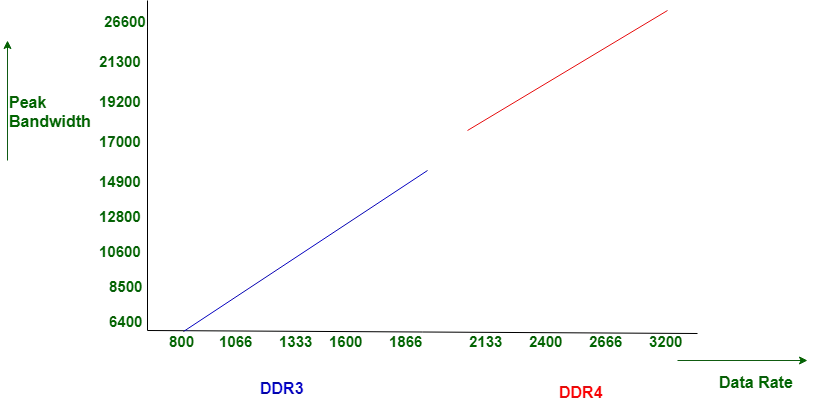
As per the GeeksforGeeks, DDR3 RAM performs two refreshes, one is auto-refresh, and another is self-refresh to refresh its content. Its speed varies from 0.8 GHz to 2.1 GHz. DDR4 RAM performs only self-refresh to refresh its content. its speed varies from 2.1 GHz to no limit. And, due to self-refresh, it consumes less power than DDR3-type RAM. In addition to that, the latency of the DDR3 one is less compared to the DDR4 type.
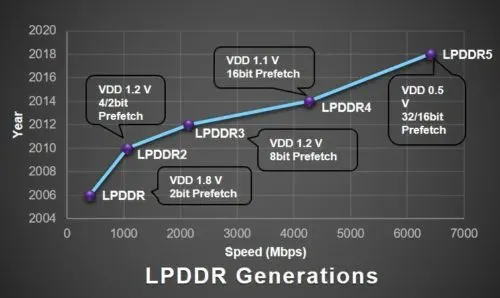
LPDDR, LPDDR2, LPDDR3, LPDDR4, and LPDDR5 RAMs – Speed and Power consumption comparison. Image credit: ThePhoneTalks.
Now, in the case of LPDDR-type RAM, LPDDR5 is the clear winner. Although, You will mostly find LPDDR3, LPDDR4, and LPDDR4x RAM nowadays on laptops. Microsoft Surface Laptops are coming with this type of RAM.
The latest versions are always higher in performance with reduced power consumption.
So, that’s all you need to know about the basics of the laptop’s RAM. Let’s dig into the computer’s storage now.
Also Read: v sync vs g sync
Laptop Storage Specs

It’s nothing but a memory that can store and won’t wipe once go off, not like RAM. It’s coming with three types:
- Hard disk
- Solid-state drive
- Fusion or hybrid drive
Hard Disk
A hard drive is something that you can get at a cheaper price on a laptop.
It is very slow. It contains moving parts like a rotating disk instead of static parts like a Chip.
You might have come across 5400 or 7200 RPM. It’s nothing but a rotating speed in revolution per minute.
A 5400 RPM hard drive rotates 5400 times in a minute or 90 times a second.
Similarly, a 7200 RPM hard drive does the job.
Here, the higher the RPM, the higher the read/write speed. But, both of them suck in front of the solid-state drive. In a hard disk, A processor has to look at the moving parts to get the information.
Solid State Drive (SSD)
A solid-state drive is something that can get at a high price in a laptop.
It’s bigger than an SD card but it’s like a memory card. It doesn’t have any moving parts, hence it will consume less power, and provide higher Read/Write speed.
You might have come across the merchant’s offers like 128GB, 256GB, 512GB, or sometimes 1TB SSD storage.
So, that’s nothing but a way faster-responding storage. In SSD, a processor has to look at the disk’s controller to get the information, and due to its static parts, the information can be fetched at lightning speed. The common speed of SSDs is 550 MB/s Read and 450 MB/s Write.
Fusion Drive or Hybrid Drive
And, the last one, A fusion drive. It’s nothing but a hybridization of solid-state and hard drives.
In this type of storage, almost the majority part of the storage is contributed by a Hard drive, and a very low amount is contributed by an SSD.
If you buy an Apple iMac, You will get a Fusion drive at a cheaper price, that’s because Apple’s 1TB Fusion drive consists of 32GB SSD and the rest of the hard disk.
So, overall, SSD is much faster than HDD and a fusion drive.
Also Read: What is NTSC in Laptop
Laptop Display Specs
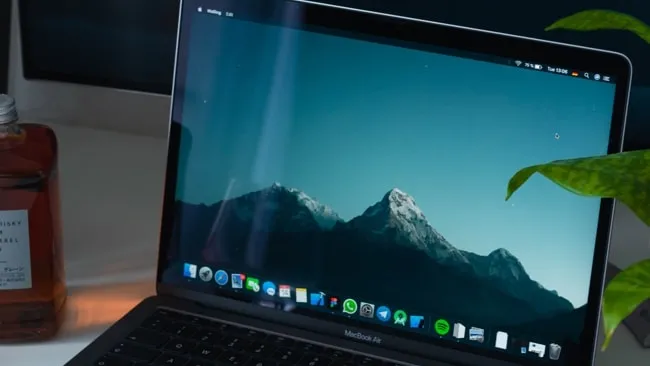
The computer’s display is not just a simple display, it consists of many things. Consider the spec of the laptop display written below.
Display: 14 inches FHD LED-backlit touchscreen glossy 220 nits display with IPS panel
What does it say?
14 inches – It represents the diagonally measured length of your laptop’s display.
FHD – It represents the screen resolution. The screen resolution varies from HD to 5K. The screen resolution gives you information on how much content will fit on the visible screen that you can see without scrolling.
5K display shows the highest content followed by 4K, QHD+, QHD, FHD, and HD. Also, read below the resolution in figures to understand these terms easily.
- HD: 1366 X 768
- FHD: 1980 X 1080 (1080p)
- QHD: 2560 X 1440 (2K)
- QHD+: 3200 X 1800
- UHD: 3840 X 2160 (4K)
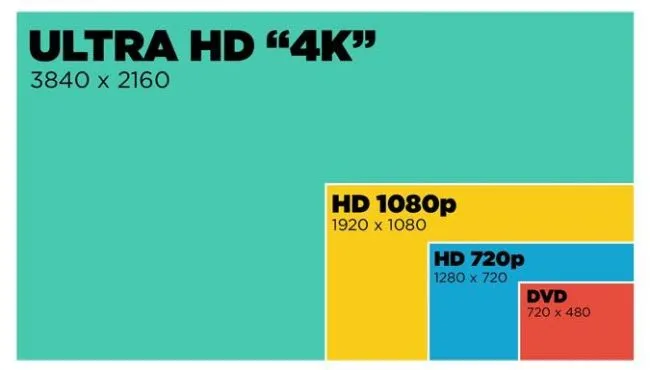
LED-Backlit – It shows that the lights of the display are powered by small LEDs.
Touchscreen – It indicates that you can interact with it either using your fingers or a touch pen.
Glossy – It shows the type of screen. The glossy display reflects the ambient lights more compared to the anti-glare display.
Although, laptop manufacturers most often don’t mention the display type. And, most laptops are coming nowadays with glossy displays. See the difference between glossy and anti-glare displays.

220 nits – It’s a term that is directly related to the screen’s brightness. In layman’s terms, It will decide whether you will be able to see a clear picture in daylight or not.
In technical words, Nit is the amount of light spread on the square meter surface. The laptop’s screen often comes within the range of 200 to 400 nits.
Hence, the higher the nits, the better the viewing quality in daylight. “Nits” is the general-purpose unit of measurement of the brightness, the technical unit is Cd/m2 (Candela per square meter).
Here, the candela comes from the candle. A light spread by one candle on a square meter area is known as a 1 nit.
IPS Panel – It’s a panel fitted on the display to provide you with the same picture quality at different viewing angles. A better understanding can be given by the following image that shows how the picture quality changes in Non-IPS display with changes in the viewing angles.
Also Read: IPS Panel Dedicated Guide

Ports

Ports in the laptops are used to connect a projector, external storage, headphone/microphone, charger, and external display. You might have come across the line
Ports: 1 USB Type-C, 1 Thunderbolt 3, 1 USB 3.1 Gen-1 Type-A, 2 USB 3.1 Gen-2 Type-A. 1 SD card reader, 1 headphone/microphone combo, 1 HDMI, 1 Ethernet.
Now, let’s understand what does it tell us?
1 USB Type-C – It means the laptop has one USB Type-C Port. Most often Type-C port allows you to transfer data to or from thunderbolt-3 devices but you won’t get the benefits the dedicated Thunderbolt port provides.
1 Thunderbolt 3 – It means the laptop has one thunderbolt-3 port that supports thunderbolt-3 devices and its benefits. Moreover, it can also use the USB Type-C port cables. Thunderbolt ports let you transfer data at a speed of 40Gbps. Generally, Type-C or thunderbolt ports are used to connect external 4K, QHD+, or QHD displays. It is also used to connect an external Thunderbolt drive or external GPU.
1 USB 3.1 Gen 1 Type-A – It means the laptop has 1 USB Type-A port of USB version 3.1 and the first generation. Now, Gen-1 allows you to transfer the data at the speed of 5Gbps.
2 USB 3.1 Gen 2 Type-A – It means the laptop has 2 USB Type-A ports of USB version 3.2 and second generation. Now, Gen-2 allows you to transfer the data at the speed of 10 Gbps.
The rest includes connectivity specs that involve Wi-Fi and Bluetooth.
So, that’s all about the specs that are confusing the beginners and that’s why I have explained in the easy-to-understand language. Also, you can ask for additional help in the comments or on Facebook.
Related For You
If you gain a valuable solution from us then follow us and share this useful information with friends.
Laptop Radar is the only one who really tested the laptop first and then write laptop reviews so it definitely help you in the future also so join us now on all platforms to stay updated with the latest technology.